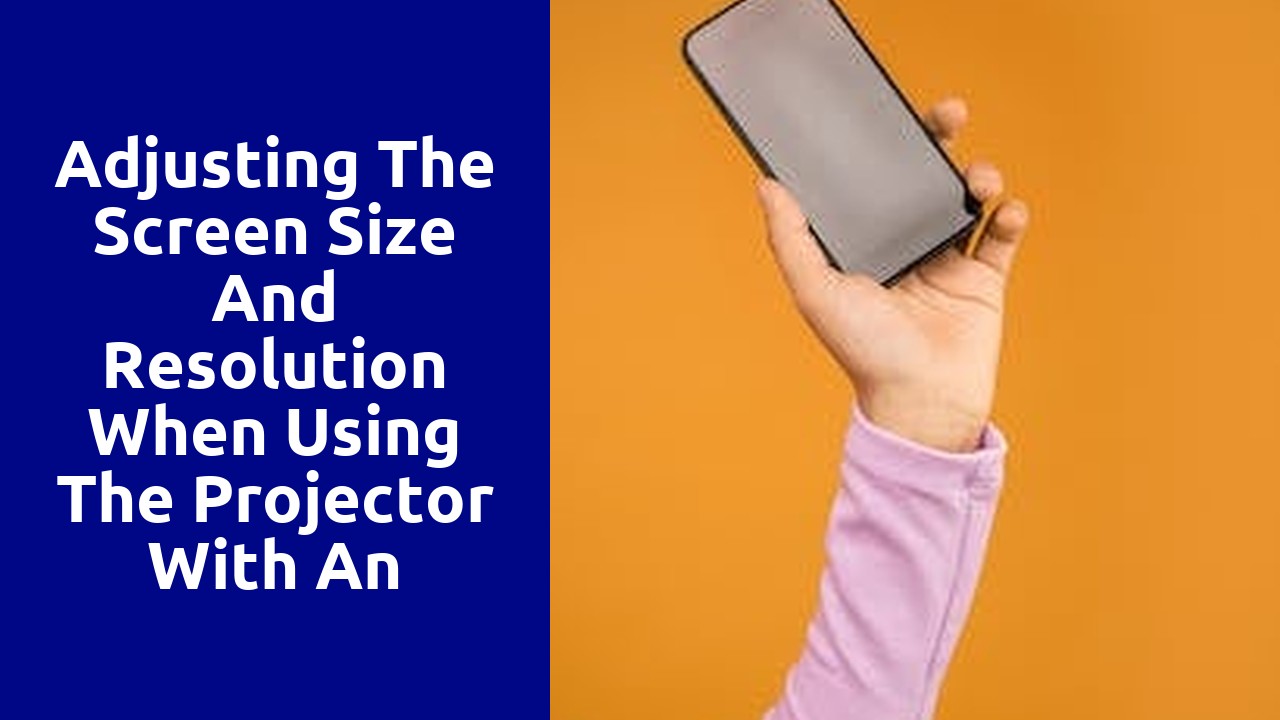
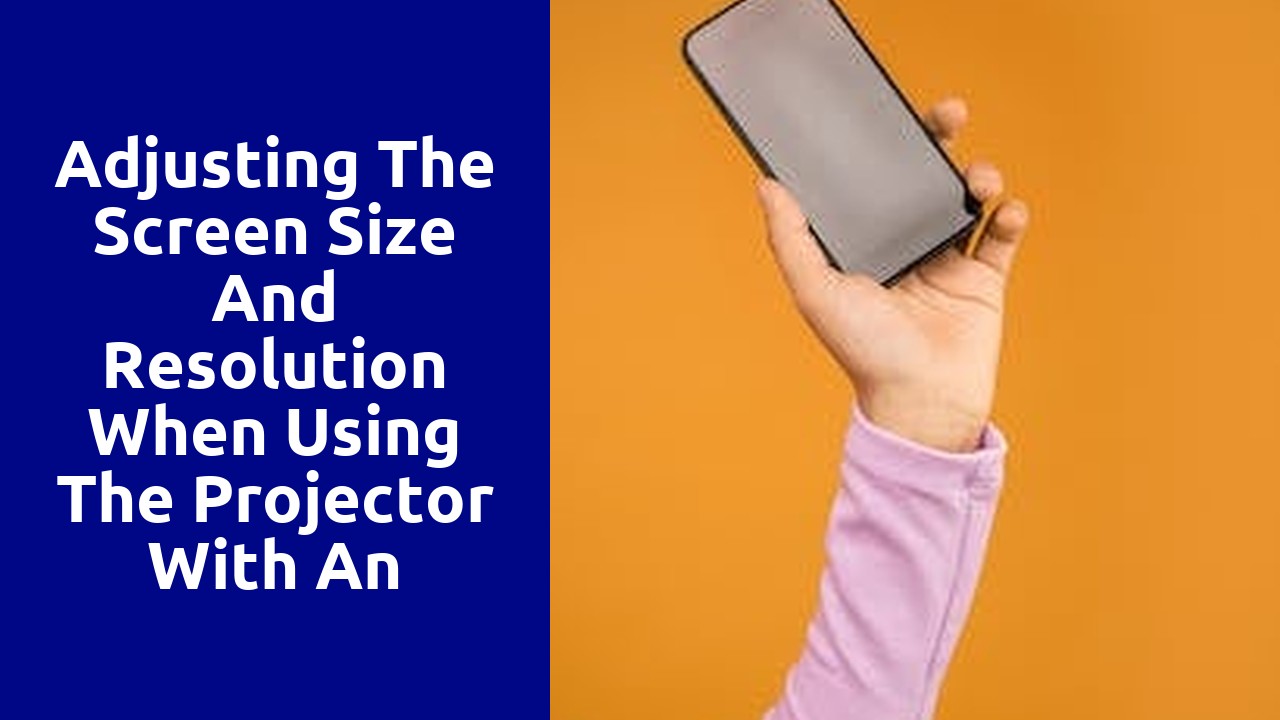
The compatibility between your iPhone and a projector is an essential factor to consider when you need to connect these two devices. With a compatible connection, you can effortlessly display your iPhone screen on a larger surface, allowing for more effective presentations, entertainment, or collaborative work. When looking for compatibility, it is crucial to consider the type of projector you are using, as well as the specific features and capabilities of your iPhone model.
Firstly, ensure that the projector you are using supports the necessary connection options for your iPhone. Most projectors have multiple input ports, including HDMI, VGA, and USB. The HDMI port is the most common and offers the best image quality. If your iPhone model has a Lightning port, you will need an HDMI to Lightning adapter to establish a connection. On the other hand, if your iPhone has a USB-C port, you can find projectors that offer USB-C compatibility. VGA ports are less common nowadays, but if your projector only supports VGA, you will need a separate adapter, such as a Lightning to VGA or USB-C to VGA adapter, depending on your iPhone model.
Achieving compatibility also involves considering the specific capabilities of your iPhone. For instance, some older iPhone models may not support video output, limiting your ability to connect to a projector. It is advisable to check the documentation or specifications of your iPhone model to confirm its compatibility with external displays. Additionally, it is worth noting that the resolution and aspect ratio settings of your iPhone may have an impact on the quality and appearance of the projected image. It is recommended to adjust these settings accordingly to optimize the display on the projector.
When it comes to choosing the right projector, screen size and resolution are two crucial factors to consider. The screen size determines the dimensions of the image projected, while the resolution refers to the sharpness and clarity of that image. Projection sizes can range from small, portable options that are suitable for personal use or small spaces, to larger, more powerful projectors designed for auditoriums or outdoor events. The ideal screen size will depend on the intended use and the size of the space in which it will be used. On the other hand, resolution options vary from basic standard definition (SD) to high definition (HD), and even ultra-high definition (UHD). Higher resolutions offer more detailed and lifelike visuals, enhancing the overall viewing experience. Ultimately, choosing the right combination of screen size and resolution will ensure that your projected content is displayed with optimal clarity and impact.
Connecting your iPhone to the projector for the first time can seem like a daunting task, but with a few simple steps, you'll be able to display your screen in no time. First, ensure that your iPhone and the projector are both connected to the same Wi-Fi network. This is crucial for seamless communication between the two devices.
Next, locate the HDMI cable that came with your projector or purchase one if it is not included. Connect one end of the HDMI cable to the HDMI port on the back of the projector, and the other end to the appropriate adapter for your iPhone. Depending on the model of your iPhone, you may need a Lightning to HDMI adapter or a USB-C to HDMI adapter. Once the cables are securely connected, turn on the projector and select the HDMI input. Your iPhone should automatically detect the connection and display the screen on the projector. Now you can enjoy video playback, presentations, or any other content on a larger, more immersive screen.
Are you struggling with your screen size and resolution? Don't worry, you're not alone. Many users encounter common issues that can be frustrating, but with a little troubleshooting, you can find solutions. One common problem is when your screen appears stretched or distorted. This can make it difficult to view content properly and can be quite annoying. To fix this, check your display settings and ensure that the resolution is set to the recommended value for your monitor. You may also want to try adjusting the aspect ratio to see if that helps. If the problem persists, it could be a hardware issue, and you may need to consult with a professional for further assistance.
Another common issue is when your screen resolution is too low, resulting in a blurry or pixelated display. This can make it challenging to read text or view images clearly. To address this problem, go to your display settings and increase the resolution to a higher value. Keep in mind that higher resolutions require more processing power, so if your computer is older or has limited resources, you may need to find a balance between resolution and performance. Additionally, make sure that your graphics drivers are up to date, as outdated drivers can sometimes cause display problems. By troubleshooting these common screen size and resolution issues, you can enhance your viewing experience and make the most of your computer or device.
When it comes to optimizing the screen size and resolution settings for a better viewing experience, there are a few key factors to consider. First and foremost, it is important to understand that screen size plays a significant role in how content is displayed. A larger screen can provide a more immersive experience, especially when watching movies or playing video games. However, it is also essential to ensure that the screen size is suitable for the distance at which you will be viewing it. Sitting too close to a large screen can lead to a strained viewing experience, while sitting too far away from a smaller screen may make it difficult to see the details.
In addition to screen size, resolution is another crucial aspect that can greatly impact the overall viewing experience. Resolution refers to the number of pixels on the display, and the higher the resolution, the clearer and more detailed the images will be. Nowadays, most screens come with high-definition (HD) or even ultra-high-definition (UHD) resolutions, such as 1080p or 4K. To optimize the resolution settings, it is recommended to choose the highest resolution that your screen supports, as long as your device's hardware and internet connection can handle it. This will ensure that you can enjoy sharp and vibrant visuals, whether you're watching movies, browsing the web, or working on graphic-intensive tasks.
One important aspect of optimizing the viewing experience is adjusting the screen size and resolution for different types of content. Videos, for example, often benefit from a larger screen size to fully immerse the viewer in the visuals and action. The higher the resolution, the clearer and more detailed the images will appear, enhancing the overall watching experience. By adjusting these settings, viewers can indulge in a cinematic experience from the comfort of their own homes.
Another commonly encountered content type is presentations. Whether it's a business meeting or an educational lecture, ensuring the screen size and resolution are appropriate for presentations is crucial. A larger screen allows for better visibility, especially when displaying complex graphs or charts. Meanwhile, a high resolution helps maintain the clarity and legibility of smaller text, making it easier for the audience to follow along. By optimizing the screen size and resolution for presentations, speakers can effectively convey their ideas and engage their audience.