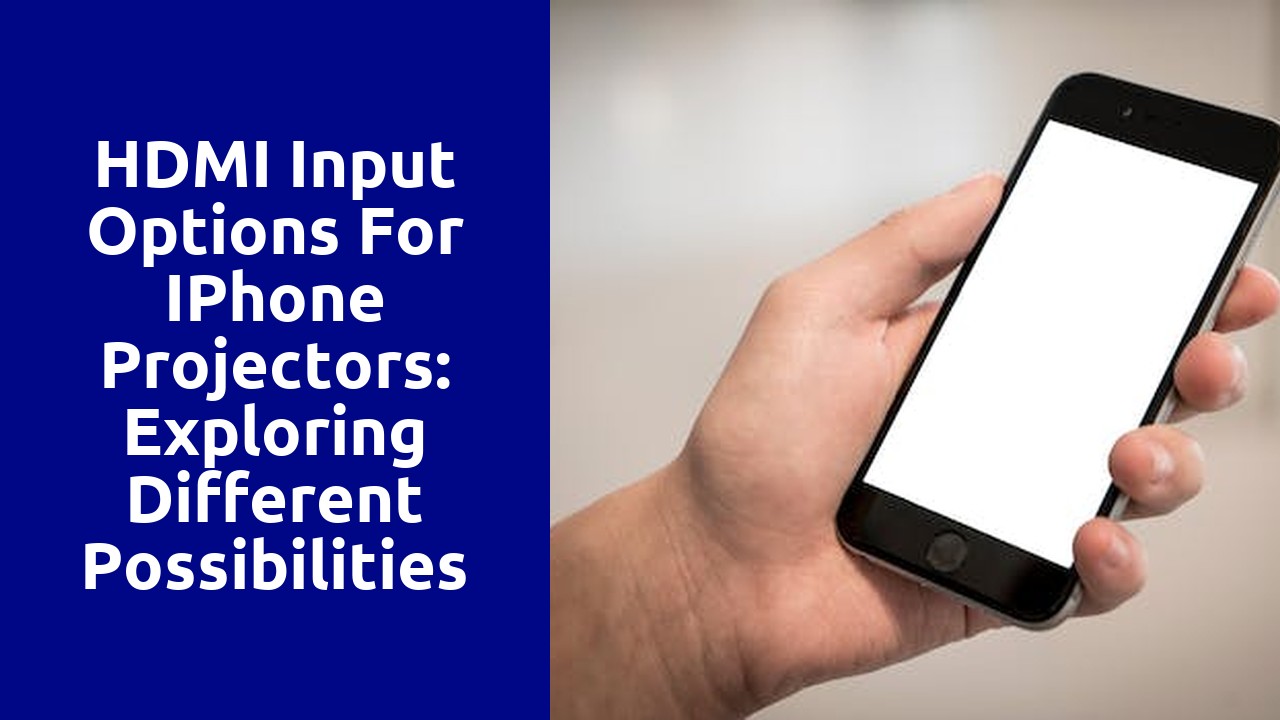
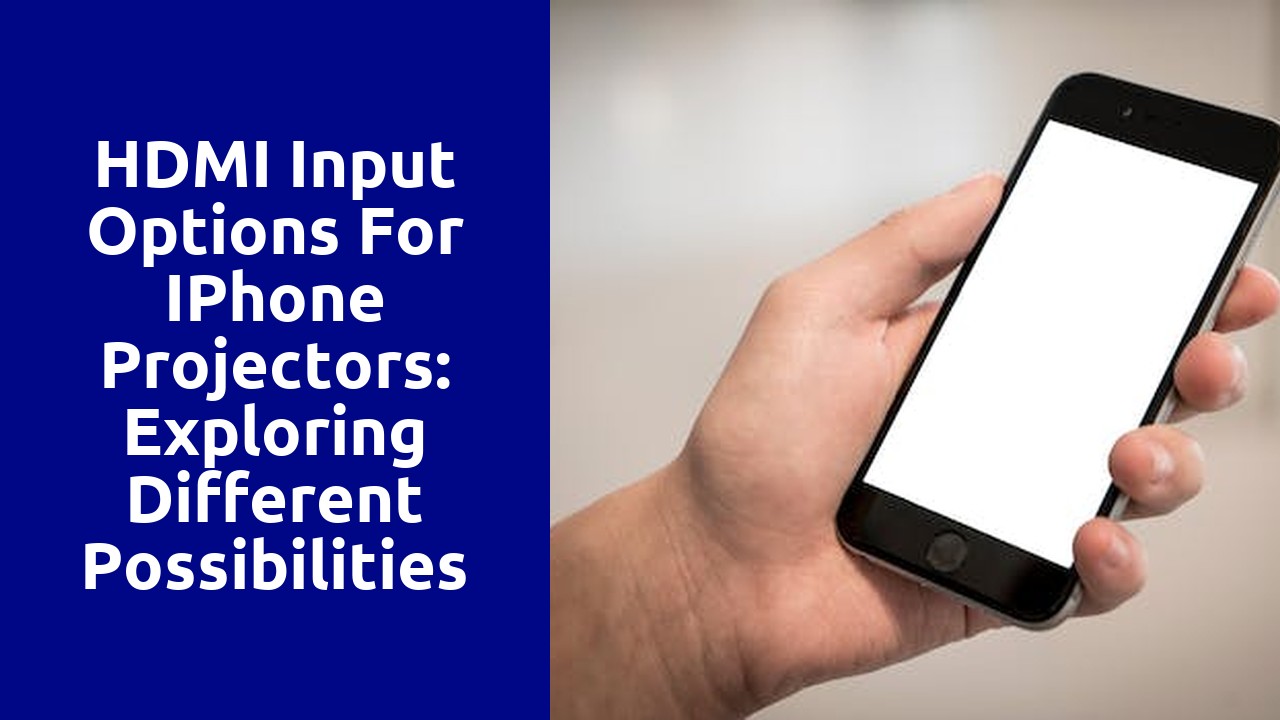
There are several options available for connecting your iPhone to a projector, allowing you to share your phone's screen with a larger audience or display content on a bigger screen for easier viewing. One common method is to use a Lightning to HDMI adapter, which enables you to connect your iPhone directly to the projector using an HDMI cable. This adapter is easy to use and provides a reliable connection, ensuring that your display remains seamless and crisp. Additionally, many adapters also come with an additional Lightning port, allowing you to charge your iPhone simultaneously.
Another option for connecting your iPhone to a projector is through the use of wireless mirroring. With this method, you can wirelessly display your iPhone's screen on the projector without the need for any cables or adapters. This is particularly convenient if you don't want the hassle of dealing with cables or if your projector doesn't have HDMI ports. To do this, you need to ensure that both your iPhone and the projector support wireless mirroring, and then simply follow the instructions provided by the manufacturer to establish the connection.
Wireless screen mirroring has revolutionized the way we use projectors with our iPhones. Gone are the days of messy cables and complicated setup procedures. With wireless screen mirroring, you can seamlessly connect your iPhone to a projector and mirror your device's screen in high definition. This convenient solution not only saves time but also ensures a hassle-free experience for presenters and users alike.
The beauty of wireless screen mirroring lies in its simplicity. By using AirPlay or third-party apps, you can effortlessly connect your iPhone to a compatible projector. This means no more fumbling around with different cables or adapters, trying to find the right connection. With just a few taps, you can display your iPhone's content on a large screen, making it easier to share presentations, videos, and even photos with a larger audience. Whether you're in a conference room, a classroom, or even at home, wireless screen mirroring offers a convenient solution for iPhone projectors that enhances both productivity and enjoyment.
Apple's Lightning to HDMI Adapter has become an increasingly popular tool for iPhone users who want to project the content of their device onto a larger screen. With this adapter, users can conveniently connect their iPhone to an HDMI-enabled display, such as a TV or a projector, and enjoy a more immersive viewing experience. Whether you want to showcase photos and videos to a group of friends, present a PowerPoint presentation in a professional setting, or simply watch your favorite movies on a bigger screen, this adapter provides a seamless solution.
What sets Apple's Lightning to HDMI Adapter apart from other alternatives is its simplicity and reliability. The adapter is compact and lightweight, making it easy to carry around and plug into various HDMI devices. Plus, it requires no additional software or complicated setup process - simply connect the adapter to your iPhone's Lightning port, plug in an HDMI cable, and voila! Your iPhone screen is mirrored onto the larger display. Moreover, the adapter supports both video and audio transmission, ensuring that you can enjoy your favorite content with high-quality visuals and crystal-clear sound. Overall, Apple's Lightning to HDMI Adapter offers an effortless and effective way to project your iPhone's screen, making it a valuable accessory for anyone who wants to amplify their mobile viewing experience.
The advancement of technology has brought about revolutionary changes in the way we consume media and share information. However, as our devices become more sophisticated, compatibility issues often arise. A prime example of this is the iPhone's lack of a dedicated VGA port, which can pose a challenge when attempting to connect it to a projector for presentations or sharing content on a larger screen. This is where HDMI to VGA adapters come into play, serving as a reliable bridge to connect the iPhone to VGA-enabled projectors, monitors, or TVs.
HDMI to VGA adapters are small, portable devices that convert the digital HDMI signal from the iPhone into an analog VGA signal, making it compatible with older display devices that lack HDMI connectivity. This allows users to effortlessly connect their iPhone to projectors, ensuring seamless presentations, photo sharing, or video playback. The adapters are easy to use, simply requiring the user to connect the HDMI end to their iPhone and the VGA end to the projector, monitor, or TV. With the vast availability of HDMI to VGA adapters on the market, users have the flexibility to choose the one that best suits their needs in terms of compatibility and durability.
The USB-C to HDMI option for iPhone projection offers a convenient solution for users looking to share their device's display on a bigger screen. This technology allows iPhones with a USB-C port to be connected directly to an HDMI-enabled display or projector, eliminating the need for adapters or dongles. With a single cable, users can effortlessly mirror their iPhone's screen onto a larger monitor, enabling seamless presentations, movie nights, or gaming experiences.
One of the key advantages of the USB-C to HDMI option is its simplicity. Gone are the days of juggling multiple adapters or worrying about compatibility issues. With the USB-C to HDMI cable, users can plug one end into their iPhone and the other end into the HDMI port of their display or projector, and voila! The screen is instantly mirrored, ensuring a hassle-free and efficient experience. Additionally, the absence of additional adapters or dongles also means fewer cables to carry around, making it a convenient solution for travelers or professionals on the go.
For iPhone users, AirPlay is a feature that offers a convenient and efficient way to connect their devices to a projector. By wirelessly streaming audio and video content from their iPhones to a larger screen, users can elevate their viewing experience and share content in a professional or social setting. One of the key benefits of using AirPlay is its simplicity. With just a few taps on the iPhone, users can quickly connect and mirror their device to the projector, eliminating the need for complicated cables and adapters. This ease of use not only saves time but also reduces the chances of technical difficulties, making it an ideal solution for both novices and professionals alike.
Moreover, AirPlay offers superior image and audio quality, ensuring that the content being displayed on the projector is crystal clear and immersive. Whether it's a presentation, a movie, or a photo slideshow, users can rely on AirPlay to deliver high-definition visuals and rich sound. This enhanced visual and audio experience enhances the impact and engagement of the content, leaving a lasting impression on the audience. Additionally, AirPlay supports screen mirroring, allowing users to navigate their iPhones while the content is being displayed on the projector. This flexibility enables seamless transitions between different apps and allows for real-time interaction with the audience or collaborators.