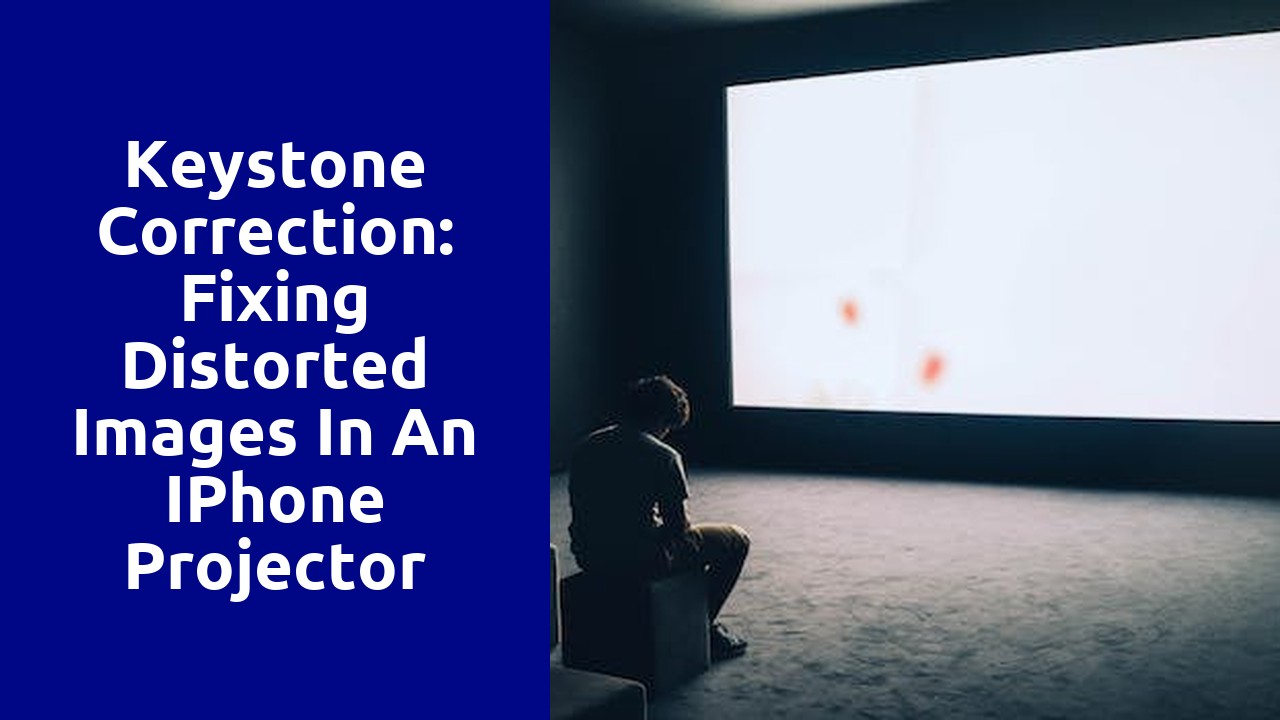
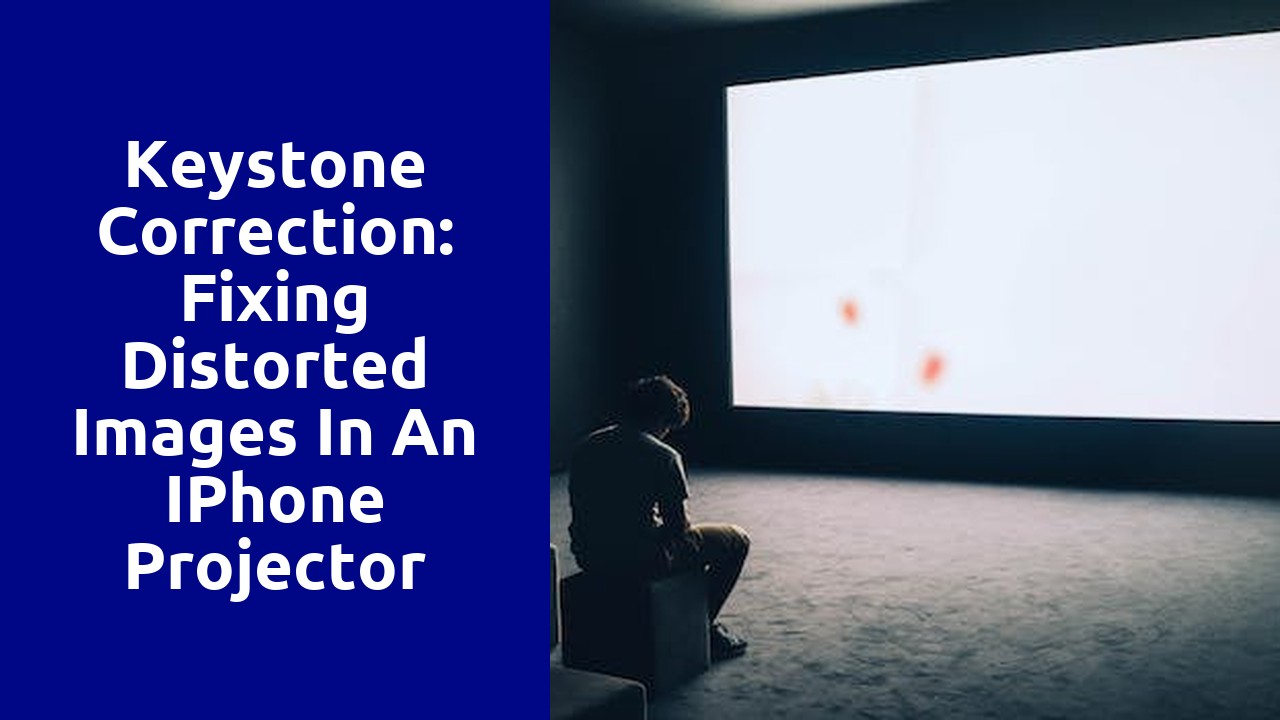
Image distortion in iPhone projectors is a concerning issue that many users have been facing. When projecting images or videos from an iPhone onto a larger screen, some individuals have noticed a loss in image quality, with elements appearing stretched or pixelated. This distortion can significantly impact the viewing experience, particularly for those who rely on their iPhone projectors for presentations or entertainment purposes. It is essential to understand the causes behind this problem and explore potential solutions to ensure a seamless projection experience with iPhones.
One possible cause of image distortion in iPhone projectors could be the limitations of the projector's hardware. iPhones are equipped with high-resolution displays that deliver sharp and clear visuals. However, when projected onto a larger screen, the projector may struggle to maintain the same level of quality. This can result in image distortion, as the projector may not be capable of reproducing the intricate details and vibrant colors found on the iPhone's screen. As such, it is crucial for users to consider the specifications and capabilities of their chosen projector to minimize the risk of distortion and achieve optimal image quality.
One common cause of image distortion in iPhone projectors is a damaged or misaligned lens. Over time, the lens can become scratched or smudged, which can significantly impact the quality of the projected image. Additionally, if the lens is not properly aligned, it can result in a distorted image, with parts appearing blurry or out of focus. It is important to regularly clean and inspect the lens to ensure optimal performance and prevent image distortion.
Another possible cause of image distortion in iPhone projectors is an issue with the projector's internal components, specifically the mirror system. If the mirrors within the projector become misaligned or damaged, it can lead to a distorted image projection. This can manifest as skewed or stretched visuals, with objects appearing distorted or elongated. Proper maintenance and regular calibration of the internal components are crucial to minimize the risk of image distortion in iPhone projectors.
Improving Projector Performance: Keystone Correction
Projectors have become increasingly popular in various settings, from boardrooms to classrooms, conference halls to home theaters. However, regardless of their intended use, one common issue faced by projector users is keystone distortion. This is when the projected image appears distorted, with a trapezoidal shape instead of a perfect rectangle.
The importance of keystone correction cannot be emphasized enough. Without proper adjustment, the distortion can be distracting and significantly impact the image quality. The key to overcoming this challenge lies in understanding how keystone correction works and implementing the necessary adjustments. By taking the time to ensure proper keystone correction, users can enjoy a more visually pleasing and immersive projection experience.
In the world of technology, iPhone projectors have gained immense popularity for their convenient and portable nature. However, one common issue that users often encounter is keystone distortion. Keystone distortion refers to the trapezoidal shape that the projected image takes on when the projector is not positioned perpendicular to the screen. This can result in a skewed and distorted image, undermining the overall viewing experience. To address this challenge, various keystone correction techniques have been developed to overcome this issue and ensure optimal image quality.
One of the most commonly used keystone correction techniques is digital keystone correction. This technique uses advanced algorithms to digitally adjust the projected image to correct the keystone distortion. By detecting the angle at which the projector is positioned, the software adjusts the image in real-time, ensuring that it appears rectangular and undistorted on the screen. This technique is particularly effective for smaller iPhone projectors that may not have physical keystone adjustments built into them. Despite its effectiveness, it is important to note that digital keystone correction may slightly reduce the overall image resolution, as the software has to stretch or compress certain areas of the image to rectify the distortion.
In order to achieve a perfectly aligned image, manual keystone correction is crucial. This step-by-step guide will walk you through the process of manually adjusting the keystone on your projectors or displays. Follow these simple instructions to ensure that your image is free from distortion and accurately aligned.
First, start by identifying the keystone adjustment controls on your device. Usually, they can be found in the menu settings or on the remote control. Once located, access the keystone adjustment menu. Here, you will find options to adjust the vertical and horizontal keystone. Adjust the vertical keystone first, as it is responsible for correcting any tilt or slant in the image. Use the arrow keys or dials to make small adjustments until the image appears straight and level. Be patient and make subtle changes to avoid over-correction.
Automatic Keystone Correction: How it Works in iPhone Projectors
When it comes to creating a sharp and perfectly aligned projection, automatic keystone correction is the hero feature we never knew we needed in iPhone projectors. This advanced technology works wonders by automatically adjusting the projected image to remove distortion caused by uneven projection angles. But how does it actually work?
The secret lies in the built-in sensors within the iPhone projector. These sensors detect the angle at which the projector is placed and calculate the necessary adjustments needed to ensure a squared and undistorted image. By detecting the trapezoidal shape caused by keystone distortion, the projector can automatically correct the image by digitally manipulating the pixels to align them properly. This results in a clear and crisp projection, regardless of whether the projector is placed at an angle or placed on an uneven surface.