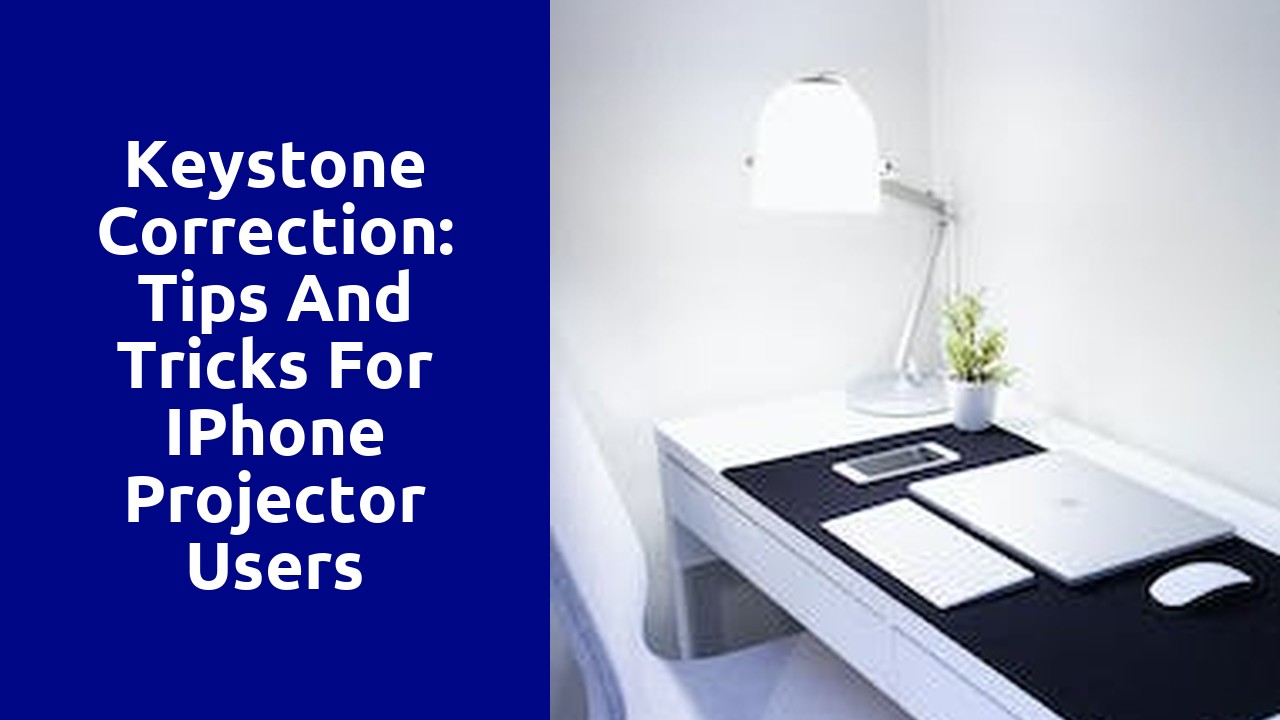
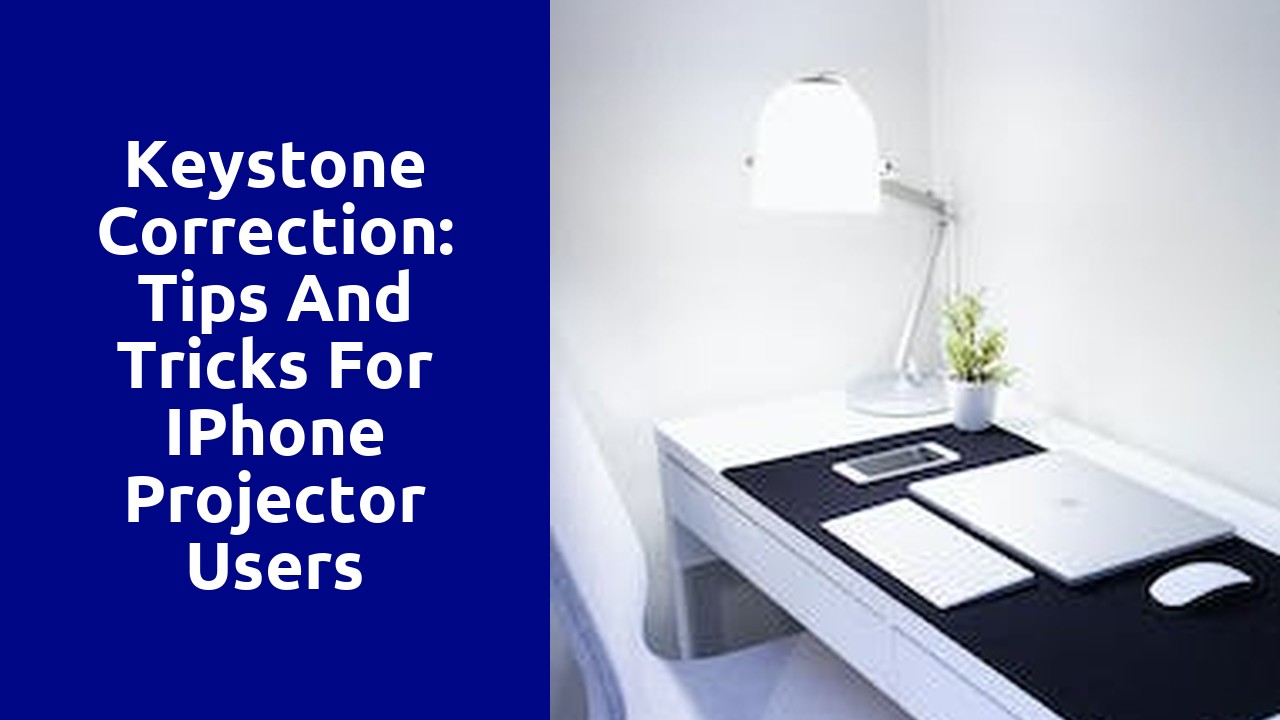
Adjusting keystone correction on iPhone projectors is a crucial step to ensure a clear and distortion-free projection. Keystone correction, also known as image distortion correction, refers to the modification of projected images to compensate for the trapezoidal distortion that occurs when projecting from an angle or on a non-flat surface. For iPhone projectors, keystone correction can be easily accessed and adjusted within the projector settings or through compatible apps.
To understand how keystone correction works on iPhone projectors, it is important to comprehend the underlying principles. When an image is projected at an angle or onto a non-flat surface, it appears distorted, with the top of the image being narrower or wider than the bottom. This is due to the projection angle creating a trapezoidal shape instead of a rectangle. Keystone correction counteracts this distortion by digitally adjusting the image to restore its rectangular shape, resulting in a properly proportioned display. Without keystone correction, projected images can look skewed, which can be particularly inconvenient during presentations, movie screenings, or other events where visual clarity is essential.
Mastering the keystone correction feature on iPhone projectors empowers users to deliver smooth and professional-looking projections. Understanding the concept behind keystone correction, as well as knowing how to access and adjust it on an iPhone projector, ensures an optimal viewing experience without the distraction and possible misinterpretation caused by image distortion. So, let's delve further into the various methods and steps involved in effectively utilizing keystone correction on iPhone projectors.
Keystone correction is a fundamental feature in digital projectors that helps improve the image quality and alignment. When a projector is not placed directly perpendicular to the screen, the image can appear distorted, with the top or sides appearing wider or narrower than they should be. This distortion is commonly known as the keystone effect.
Fortunately, keystone correction allows users to manually adjust the image to correct the keystone effect and achieve a square and symmetrical display. Depending on the projector model and brand, keystone correction can be accessed through the projector's on-screen menu or via remote control. The adjustment options may include vertical keystone correction, horizontal keystone correction, or both.
When it comes to choosing the right keystone correction app, it's important to consider a few key factors. First and foremost, you'll want to assess the compatibility of the app with your device. Not all apps are designed to work on all devices, so it's crucial to check the requirements and ensure that it will work seamlessly with your smartphone, tablet, or computer.
Additionally, it's essential to look for an app that offers a user-friendly interface. Keystone correction can be a complex process, but a well-designed app will simplify the steps and make it easy for even novice users to make adjustments effortlessly. Look for intuitive controls, clear instructions, and helpful tutorials to guide you through the correction process.
Furthermore, considering the features offered by different keystone correction apps is crucial. Some apps may have basic correction options, while others may offer advanced customization settings for precise adjustments. Think about your specific needs and requirements when evaluating the features of each app. Finally, reading reviews from other users can provide valuable insights into the app's performance, reliability, and overall user experience, helping you make an informed decision.
Adjusting the keystone correction settings on your iPhone can significantly enhance your viewing experience when projecting images or videos. This feature helps correct the distortion caused by projecting at an angle or onto a non-flat surface. By adjusting the keystone correction settings, you can ensure that your images appear straight and square, regardless of the projection angle.
To access the keystone correction settings on your iPhone, open the Settings app and navigate to the Display & Brightness section. From there, select the Keystone Correction option. You will then have the ability to adjust the vertical and horizontal keystone angles by dragging the sliders across the screen. Experiment with different settings until you achieve the desired image alignment on the projected surface. Remember to make adjustments in small increments to avoid overcorrection, which may result in new distortions.
When it comes to iPhone projectors, one common issue users encounter is keystone distortion. This is the trapezoidal distortion that occurs when the projector is not properly aligned with the projection surface. Fortunately, there are physical keystone correction tools available that can help address this problem and improve the overall image quality.
These keystone correction tools are compact and portable, making them a convenient solution for on-the-go presentations or movie nights. They can be easily attached to the iPhone projector and offer simple adjustments to correct the keystone distortion. By using these tools, users can ensure that the projected image appears square and properly aligned, creating a more professional and enjoyable viewing experience.
Keystone correction is a valuable tool for fixing distorted images caused by projector placement. However, even with this feature, many people still make common mistakes that can undermine the effectiveness of keystone correction. One of the most common errors is relying too heavily on keystone correction to fix major image distortions. While this feature can certainly help straighten the edges, it is not meant to completely transform a severely distorted image. It is important to properly position the projector and adjust the proportions of the image before relying on keystone correction. By doing so, you will not only improve the quality of the image but also reduce the strain on the projector.
Another common mistake when using keystone correction is ignoring the impact it has on overall picture quality. Although keystone correction is designed to correct distortions, it can also introduce a certain level of image degradation. This is especially true when dealing with significant keystone adjustments that require extreme corrections. It is important to find a balance between correcting the distortion and preserving the image quality. Assessing the level of correction needed and making gradual adjustments can help minimize the negative effects on resolution, clarity, and color accuracy. By being mindful of these common mistakes, you can enhance the effectiveness of keystone correction and ensure a superior viewing experience.