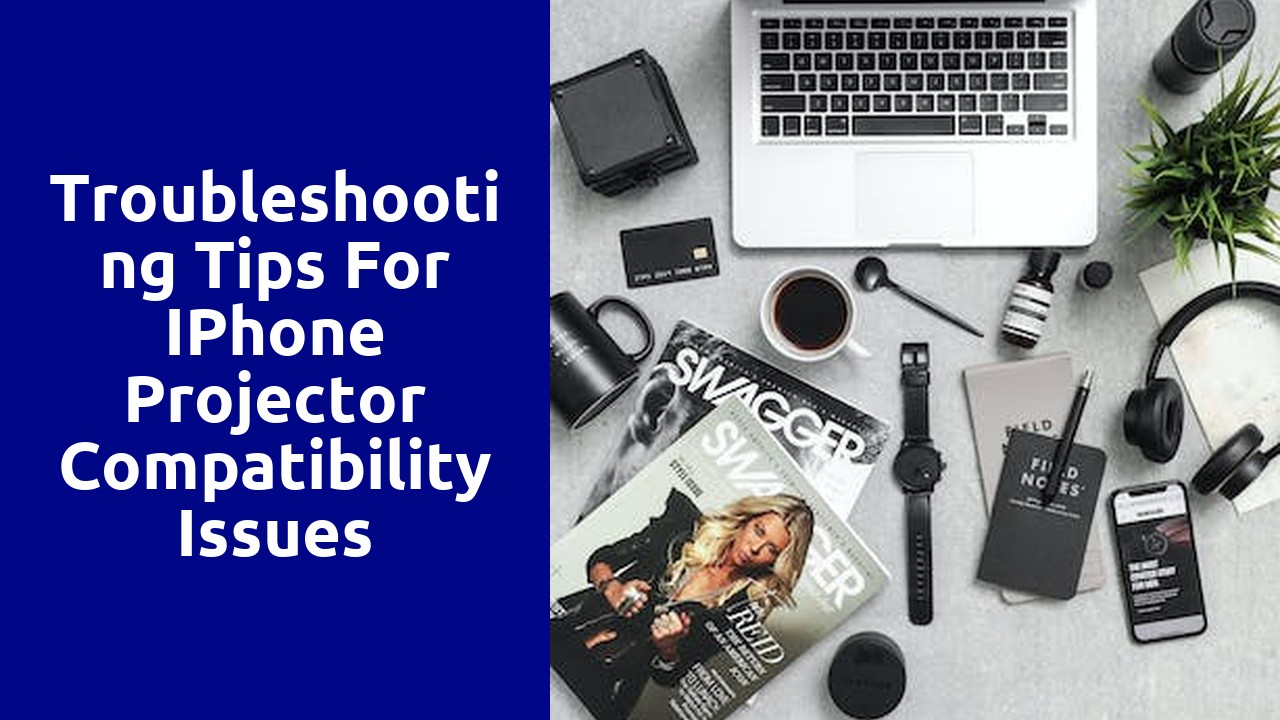
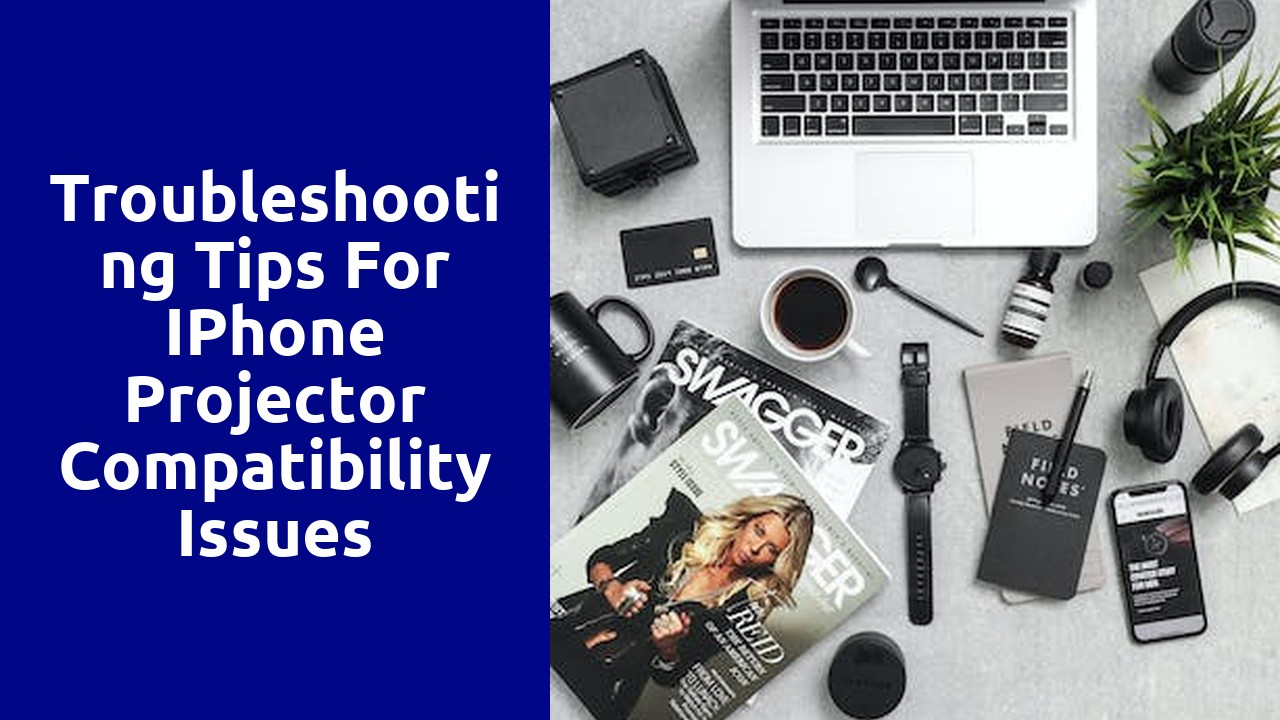
When it comes to understanding iPhone and projector compatibility, it is important to delve into the basics. The compatibility between an iPhone and a projector largely depends on the connection options available on both devices. Most modern iPhones feature a Lightning port, while projectors generally offer various input options such as HDMI, VGA, or USB. To connect an iPhone to a projector, you will need an appropriate adapter or cable that can bridge the connection between the two devices. It is crucial to ensure that the adapter or cable you choose is compatible with both your iPhone model and the projector you are using. With the right connection, you can easily display the content from your iPhone on a larger screen through the projector.
In addition to the physical connection, compatibility also extends to the operating system and software of both the iPhone and the projector. For example, if you have an iPhone and a projector that both support AirPlay, you can wirelessly stream content from your iPhone to the projector using this feature. However, it is essential to check if your iPhone and projector are running the same AirPlay-compatible software version to ensure seamless compatibility. Understanding the compatibility options available to you will enable you to make the most out of your iPhone-projector setup and enjoy a seamless audiovisual experience.
When it comes to ensuring optimal connection for your devices, checking the cables and adapters is crucial. These simple components play a significant role in the overall performance and efficiency of your devices.
First and foremost, inspecting the cables is essential to detect any visible damages or wear and tear. Frayed or bent cables can lead to a poor connection and frequent disruptions. Carefully examine the outer casing of the cables, ensuring there are no cuts or exposed wires. Additionally, check for any loose connections or bent pins on both ends of the cable, as these can impair the signal quality. Remember, a strong and secure connection is vital for seamless data transfer and uninterrupted performance.
Adapters, on the other hand, are often overlooked but play a crucial role in ensuring compatibility between different devices. Check if the adapter is the correct type for your specific device or port. Incompatible or faulty adapters can result in poor connections or even damage to your devices. Take the time to examine the adapter for any physical damage, such as dents or corrosion, as these can indicate potential issues. Furthermore, ensure that the adapter is securely plugged in and snugly fits into the corresponding port. A loose or improperly fitted adapter can cause intermittent connectivity problems.
In conclusion, when it comes to ensuring a reliable and optimal connection, carefully checking your cables and adapters is indispensable. By paying attention to the condition and compatibility of these components, you can minimize disruptions, improve data transfer speeds, and enhance overall performance.
When encountering display issues while using an iPhone and projector, adjusting the settings can often provide a simple solution. The first step is to examine the display settings on the iPhone. It is important to ensure that the screen brightness is set to an adequate level. Sometimes, the brightness may be too low, making the display appear dim on the projector. Adjusting the brightness to a higher level can enhance the visibility and clarity of the projected content. Additionally, it is recommended to disable auto-brightness, as it might not be accurately optimized for projection.
Next, it is crucial to check the aspect ratio settings on both the iPhone and the projector. Sometimes, the aspect ratios may not be compatible, resulting in a distorted or cropped display. On the iPhone, go to the display settings and select the appropriate aspect ratio that matches the native resolution of the projector. Similarly, navigate to the projector's settings and ensure that the aspect ratio is correctly set. By aligning these settings, the display can be adjusted to fit the screen properly, eliminating any unwanted distortions and ensuring a seamless viewing experience.
When it comes to dealing with audio problems and troubleshooting sound output, there are a few common issues that users may encounter. One of the most prevalent problems is having no sound or low volume coming from the speakers or headphones. This can be frustrating, especially when you're trying to enjoy your favorite music or watch a movie. In such cases, the first step is to check if the volume is turned up and not muted. It might seem obvious, but sometimes the simplest solution is the most overlooked one. Additionally, ensure that the audio cables are securely connected to the correct ports on your device, as loose connections can also result in sound problems.
In the ever-evolving world of technology, it is crucial to ensure the compatibility between devices such as iPhones and projectors. The seamless integration between these two devices has become a necessity, especially in professional settings where presentations and collaborations are vital. To achieve this compatibility, regularly updating the software on both the iPhone and projector is essential.
Keeping the software up to date is more than just a routine task; it is crucial for a smooth and efficient user experience. With each software update, manufacturers often introduce bug fixes, security patches, and enhanced features that improve the overall performance of the device. These updates not only optimize the functionalities of the iPhone and projector individually but also work towards harmonizing their compatibility. By staying current with software updates, users can avoid any potential issues that may arise due to outdated software.
One of the key concerns that users often face with their devices is connectivity issues. Whether it's wireless or Bluetooth connections, these problems can be frustrating and disrupt productivity. It's important to address these concerns promptly to ensure a smooth user experience.
When facing connectivity issues, the first step is to check the wireless connection. Ensure that the device is properly connected to the Wi-Fi network and that the signal strength is strong enough. Sometimes, simply moving closer to the router can resolve the problem. Additionally, checking for any potential interference from other devices or even physical obstructions is crucial. Taking these steps can help identify and resolve wireless connectivity issues.
Moving on to Bluetooth connections, ensure that the device's Bluetooth feature is turned on and that it is discoverable. Sometimes, simply toggling the Bluetooth feature on and off can reestablish the connection. Similarly, ensuring that the device is in close proximity to the connected Bluetooth device can prevent connectivity issues. It's also worth considering any potential interference, such as other nearby Bluetooth devices, that may disrupt the connection. By following these steps, users can troubleshoot Bluetooth connectivity concerns effectively.