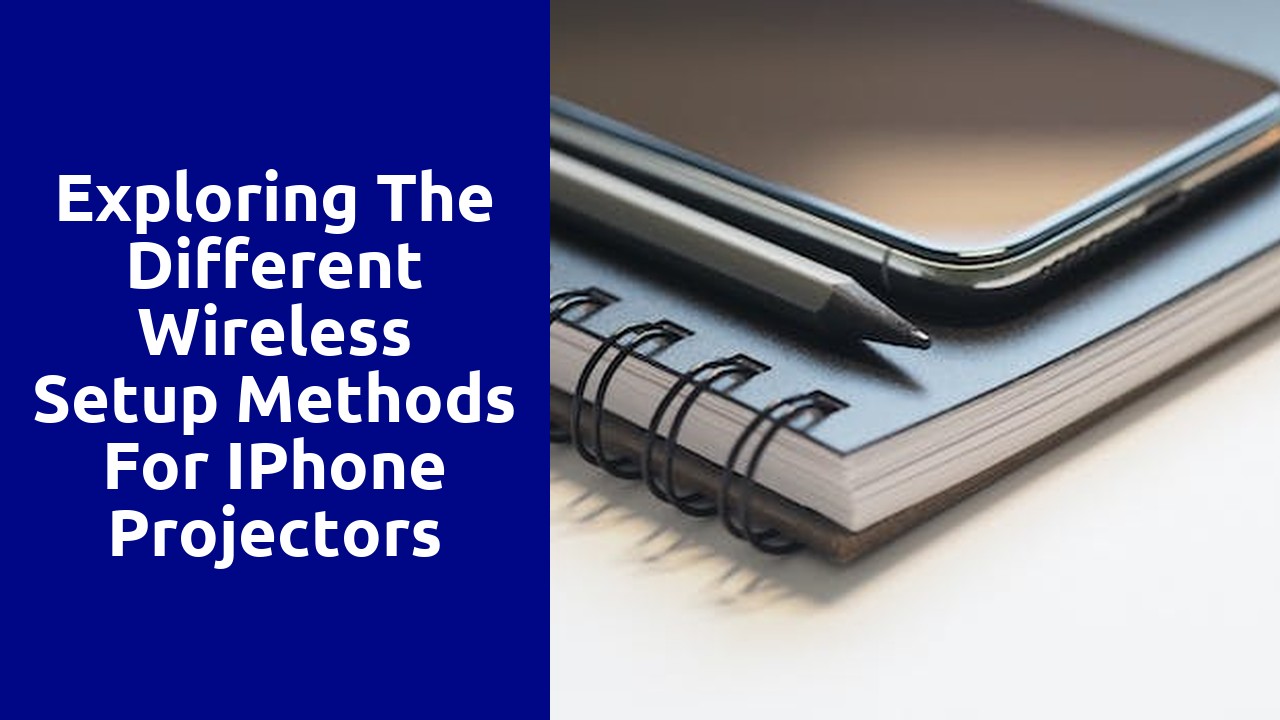
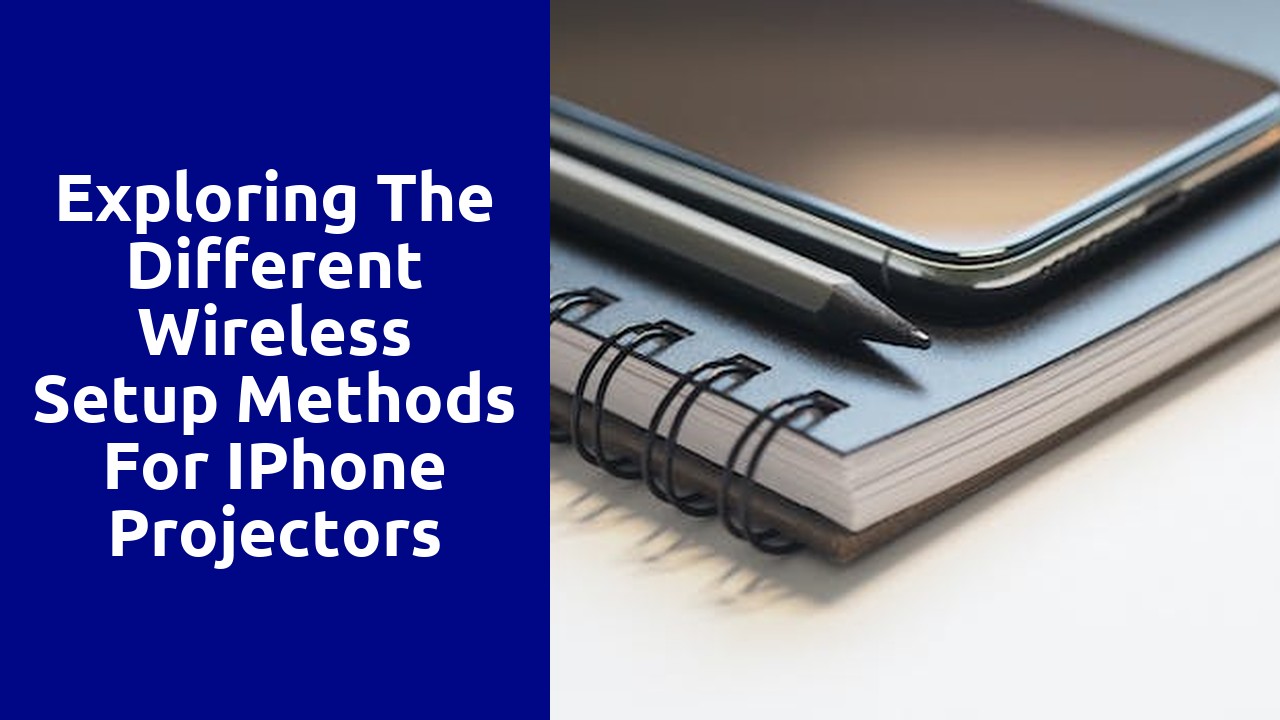
To connect your iPhone to a projector wirelessly, follow these simple steps. First, ensure that your iPhone and the projector are both connected to the same Wi-Fi network. This is crucial for a smooth and seamless connection. If they are not on the same network, go to the Wi-Fi settings on your iPhone and connect it to the appropriate network. Once both devices are connected to the same network, you're ready to move on to the next step.
Next, open the Control Center on your iPhone by swiping down from the top right corner of the screen on devices with Face ID, or swipe up from the bottom of the screen on devices with Touch ID. In the Control Center, look for the Screen Mirroring option and tap on it. A list of available devices will appear, and your projector should be among them. Tap on the projector's name to initiate the connection. It may take a few seconds to establish the connection, but once it's done, your iPhone's screen will be mirrored on the projector, allowing you to share your videos, presentations, or any other content wirelessly.
When setting up a wireless connection between an iPhone and a projector, it is crucial to understand the compatibility requirements. Different projectors have different wireless capabilities, so it is important to ensure that the projector you are using is compatible with your iPhone. One key aspect to consider is the wireless technology being used by the projector. Some projectors use Wi-Fi Direct, while others may rely on Bluetooth or Miracast. It is essential to check the specifications of both your iPhone and the projector to ensure that they support the same wireless technology.
Another important factor to consider is the operating system of your iPhone. Different models of iPhones may have different operating systems, and these can affect the compatibility with certain projectors. It is recommended to check the system requirements of the projector and verify that your iPhone's operating system matches those requirements. This will ensure smooth wireless setup and prevent any compatibility issues that may arise. Additionally, keeping your iPhone's operating system up to date will also enhance compatibility with a wider range of projectors.
Wireless setup methods have undoubtedly revolutionized the way we connect and share information. In the realm of iPhone projectors, one intriguing option that has gained popularity is AirPlay. AirPlay allows users to stream content wirelessly from their iPhones to a projector, eliminating the need for messy cables and providing a seamless user experience. With just a few taps on the iPhone screen, users can effortlessly display their presentations, videos, or even mirror their entire phone screen onto a larger display.
One of the key advantages of using AirPlay is its simplicity. Setting up the connection between an iPhone and a projector through AirPlay is remarkably straightforward, even for those who may not consider themselves tech-savvy. By connecting both devices to the same Wi-Fi network and enabling screen mirroring on the iPhone, users can easily project their content onto the big screen. This hassle-free setup not only saves time but also eliminates the frustration of dealing with tangled cables or mismatched connections. Moreover, AirPlay offers a wireless solution that seamlessly integrates into the existing Apple ecosystem, making it an attractive choice for iPhone users. Whether it's for business presentations, educational purposes, or entertainment, AirPlay provides a reliable and convenient wireless setup method for iPhone projectors.
Wi-Fi Direct technology has revolutionized the way we connect devices wirelessly, providing a simple and efficient solution for connecting your iPhone to a projector. With Wi-Fi Direct, you can now effortlessly stream content from your iPhone to the big screen without the need for any additional cables or adapters. This not only eliminates the hassle of tangled wires but also gives you the freedom to move around and control your presentation or media from anywhere in the room.
The beauty of utilizing Wi-Fi Direct is the seamless connectivity it offers. By establishing a direct connection between your iPhone and the projector, you can enjoy a fast and stable connection, ensuring smooth and uninterrupted playback. This is particularly advantageous for those who frequently give presentations or enjoy streaming media on a larger screen. With just a few simple steps, you can now transform any room into a multimedia hub, creating an immersive viewing experience for yourself and your audience.
Paragraph 1: Bluetooth technology offers several advantages for wireless setup with iPhone projectors. Firstly, it eliminates the need for messy cables, providing a cleaner and more organized workspace. Users can conveniently connect their iPhones to projectors without the hassle of untangling cords or finding the right ports. This makes Bluetooth a practical choice for users who value simplicity and efficiency in their setup process. Additionally, Bluetooth enables seamless connectivity, allowing users to connect multiple devices simultaneously. This is particularly useful in collaborative settings, such as classrooms or conference rooms, where multiple iPhones need to connect to the projector at once. With Bluetooth, users can easily switch between different devices without any disruption to the presentation or losing valuable time.
Paragraph 2: Despite its many benefits, Bluetooth also has some drawbacks when it comes to wireless setup with iPhone projectors. One major downside is its limited range. Bluetooth typically has a range of around 30 feet, which means that users must remain in close proximity to the projector. This limits the flexibility and mobility of the presenter, as they have to stay within the range of the Bluetooth signal. Moreover, Bluetooth connections can be susceptible to interference from other devices or physical obstacles, such as walls or furniture. This can result in a poor connection or even signal dropouts, which can be frustrating and disrupt the flow of the presentation. Therefore, users must carefully consider the physical environment and potential interferences before relying on Bluetooth for wireless setup with iPhone projectors.
With the increasing demand for wireless connectivity in today's world, exploring the Miracast standard for iPhone projectors has become an essential endeavor. Miracast is a wireless display standard that allows users to mirror the screen of their iPhone onto a projector wirelessly. This innovative technology eliminates the need for cumbersome cables and provides a seamless connection between the iPhone and the projector.
One of the key advantages of utilizing the Miracast standard for wireless connectivity with iPhone projectors is the convenience it offers. By simply enabling the Miracast feature on their iPhones and connecting to a compatible projector, users can instantly share their presentations, videos, and other content without any hassle. This eliminates the need for complex setup procedures and enables smooth and efficient communication during meetings, conferences, and other events. Additionally, the Miracast standard ensures that the image quality remains uncompromised, delivering crisp and vibrant visuals to captivate the audience and enhance the overall viewing experience. Overall, exploring the Miracast standard for wireless connectivity with iPhone projectors empowers users to embrace the future of wireless technology and revolutionize their projection experience.