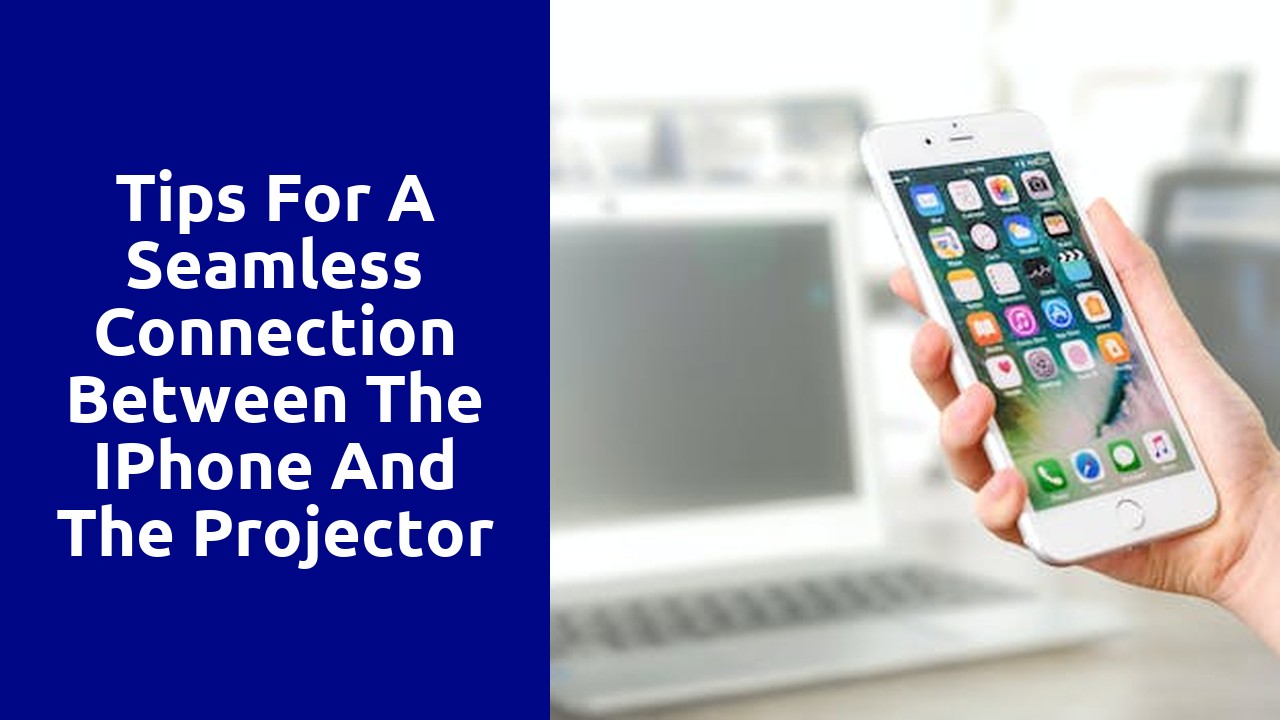
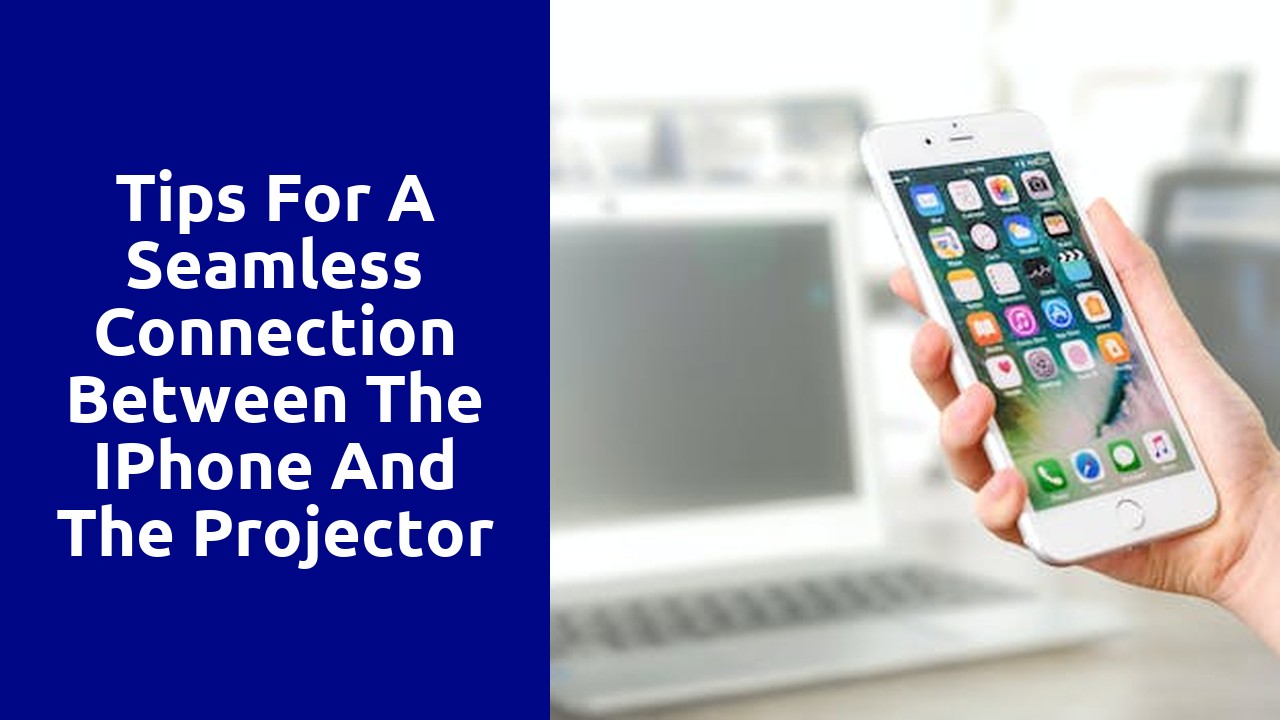
Before making any kind of connection with your iPhone, it is crucial to ensure that it is well-prepared to handle the task at hand. By taking a few simple steps, you can optimize your iPhone's performance and increase the chances of a successful connection. Firstly, make sure that your device's operating system is up to date. This can be easily done by going to the Settings app, tapping on General, and selecting Software Update. Installing the latest updates will not only improve the overall functionality of your iPhone, but also fix any bugs or glitches that may hinder its ability to connect to other devices effectively.
Additionally, it is important to inspect all physical aspects of your iPhone, such as the charging port and headphone jack, to ensure that they are clean and free from any debris. This can be achieved by gently using a soft cloth or a clean, dry toothbrush to remove any dirt or dust that may have accumulated over time. Dust or debris can disrupt the connection between your iPhone and other devices, resulting in poor audio or charging quality. Taking a few moments to clean and maintain these ports will guarantee a more stable connection and enhance the overall user experience.
One of the key factors to consider when pairing your iPhone with a projector is the compatibility between the two devices. While iPhones are known for their sleek and user-friendly designs, not all projectors are equipped to connect seamlessly with these devices. Therefore, it is essential to take some necessary steps to ensure that your iPhone and projector are compatible.
Firstly, determine the type of connection your projector supports. Most projectors have various input options such as HDMI, VGA, or wireless. Check the specifications of your iPhone and identify which connection method it uses. This will allow you to narrow down your options and choose a projector with the appropriate input port. Additionally, consider the generation of your iPhone, as older models may require specific adapters or cables to connect to certain projectors. By carefully examining the compatibility between your iPhone and projector in terms of connection requirements, you can avoid any potential issues and ensure a smooth and successful pairing.
When it comes to technology, having the right connection option is crucial. Understanding the different types of connections available can help ensure that you have a stable and reliable connection for your devices. There are several options to choose from, each with its own advantages and disadvantages.
One common connection option is Ethernet, also known as wired connection. This type of connection uses a physical cable to connect your device to a modem or router. Ethernet offers fast and reliable internet speeds, making it ideal for tasks that require high bandwidth, such as online gaming or streaming high-definition videos. However, the downside of Ethernet is that it requires cables, which can limit mobility and create clutter. Additionally, Ethernet connections may not be available in all areas or devices.
When it comes to choosing the right adapter for your iPhone, there are a few key factors to consider. Firstly, you need to ensure compatibility with your specific iPhone model. Different iPhone versions may require different types of adapters, so it is crucial to double-check before making a purchase. Additionally, you should consider the purpose of the adapter. Are you looking to connect your iPhone to external devices such as a TV or speakers? Or perhaps you need an adapter for charging or data transfer? Knowing your intended usage will help you narrow down your options and choose the right adapter that meets your needs.
Another important aspect to consider is the quality and reliability of the adapter. It can be tempting to opt for cheaper alternatives, but keep in mind that poor-quality adapters may not provide a stable connection or could even damage your iPhone. Investing in a reputable brand or recommended adapter will ensure you have a reliable and durable product. Additionally, reading customer reviews and ratings can provide insights into the performance and longevity of different adapters. Don't settle for subpar quality when it comes to essential accessories for your iPhone.
One of the most convenient ways to display content from your iPhone on a projector is by using a wired connection. Connecting your iPhone to the projector via a cable allows for a stable and reliable connection, ensuring that your presentation or videos run smoothly without any interruptions. Moreover, this method eliminates the need for any complex wireless setups, making it a hassle-free option for both personal and professional use.
To get started, you will need an appropriate cable that supports the connection between your iPhone and the projector. The specific cable required depends on the type of iPhone you possess. For newer iPhones with a Lightning connector, you will need a Lightning to HDMI adapter or a Lightning to VGA adapter, depending on the type of input your projector supports. Meanwhile, if you have an older iPhone with a 30-pin connector, you will require a 30-pin to VGA or HDMI adapter. Obtaining the right cable is crucial to ensure compatibility and smooth transmission of content.
To set up a wireless connection between your iPhone and the projector, you will need to ensure that both devices are compatible. Most modern projectors have built-in wireless capabilities, but it’s always best to check the specifications and settings of your particular model. Similarly, your iPhone should be running on a compatible operating system that supports wireless mirroring or screen sharing.
Once you have confirmed compatibility, make sure your projector is on and connected to a power source. On your iPhone, go to the Settings menu and select the Wi-Fi option. Look for the name of your projector in the list of available networks and tap on it to connect. If prompted, enter any required password or security code. Once connected, your iPhone should display a mirroring option or icon, allowing you to mirror your screen onto the projector. Select this option, and voila! Your iPhone’s display will be projected onto the big screen.