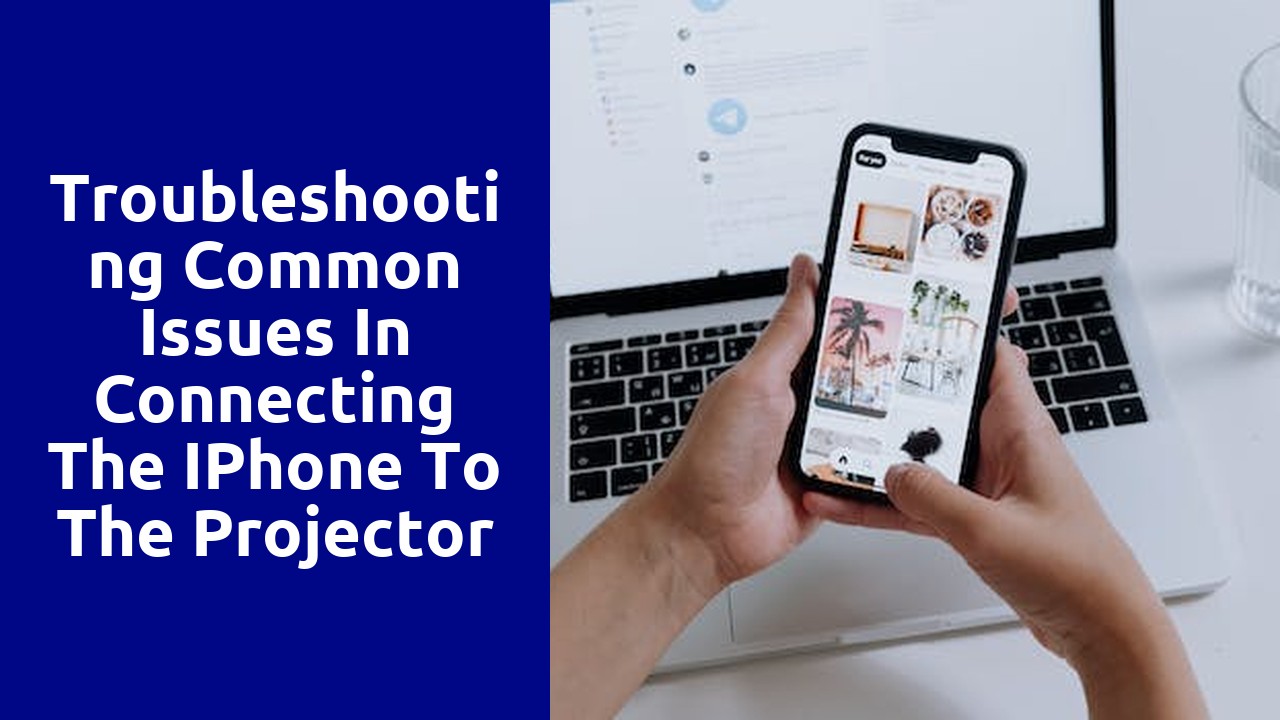
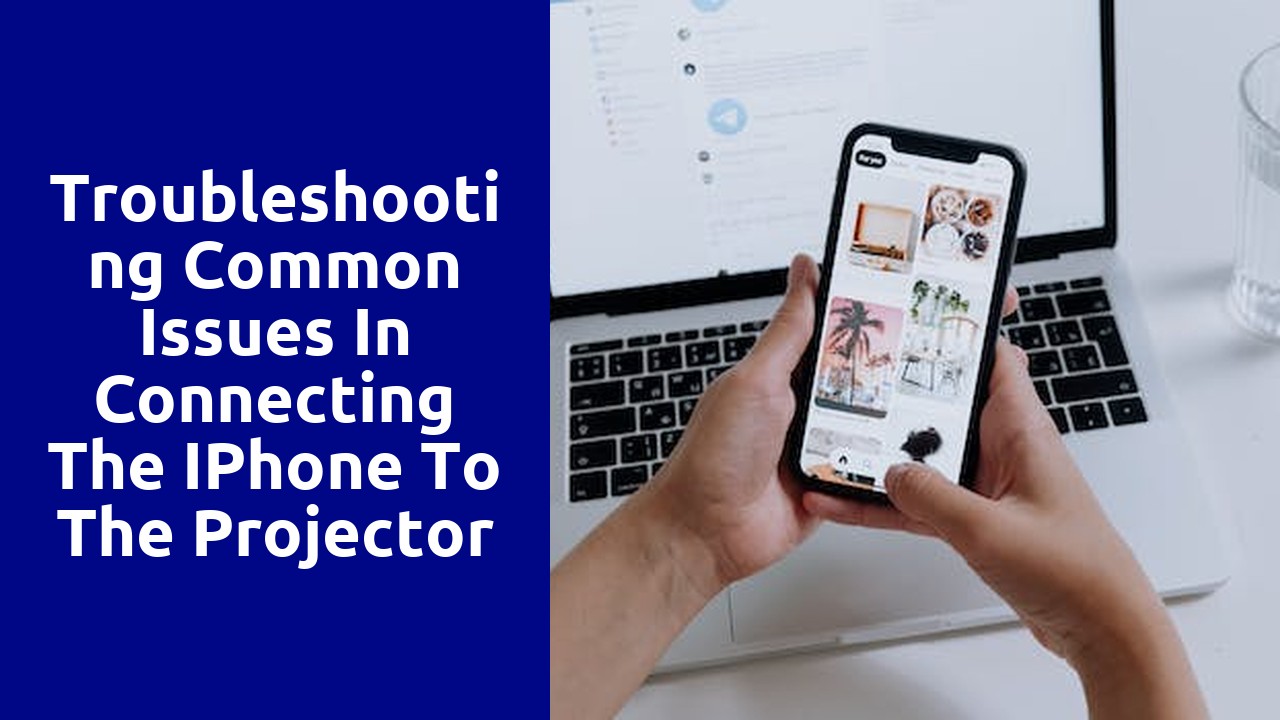
Ensuring the right connection between devices requires the use of compatible cables. Without the correct cable, the transfer of data, power, or signals can be disrupted, leading to inefficiencies and malfunctioning equipment. Therefore, it is crucial to understand the different types of cables available and their compatibility with specific devices.
One common type of cable is the HDMI cable, used for high-definition audio and video transmission. It is widely used in televisions, gaming consoles, and other multimedia devices. However, not all HDMI cables are created equal. They come in different versions, such as HDMI 1.4, HDMI 2.0, and HDMI 2.1, each offering varying levels of performance. When connecting devices that require high-resolution video or audio, it is important to choose an HDMI cable that supports the required version to ensure a seamless connection and optimum performance.
When it comes to using your iPhone, one of the key aspects to consider is the display settings. These settings allow you to customize your viewing experience to suit your preferences and optimize the visual quality. To access the display settings on your iPhone, simply navigate to the "Settings" app and tap on "Display & Brightness." Here, you will find a range of options to adjust the display settings according to your needs.
Firstly, you can adjust the brightness level of your iPhone's display. By dragging the brightness slider left or right, you can make the screen brighter or dimmer, depending on your surroundings and personal preference. It's worth noting that setting the brightness to the maximum level will consume more battery life, so it's advisable to find a balance between brightness and energy efficiency. Additionally, for those who prefer a warmer or cooler color temperature, there is an option to enable "True Tone," which adjusts the display's color temperature based on ambient light conditions, offering a more natural viewing experience.
In order to adjust the projector's input source, follow these simple steps. Firstly, locate the input source button on the projector or the remote control. It is usually labeled with an icon representing different input options such as HDMI, VGA, or AV. Press this button to cycle through the available input sources until the desired one is displayed on the screen.
Once the correct input source is selected, ensure that the cable or device is securely connected to the corresponding input port on the projector. Loose or incorrect connections can result in a poor or no signal. Make sure to check both ends of the cable and verify that they are properly inserted into the respective ports. If using a wireless adapter or streaming device, ensure that it is powered on and properly connected to the projector's input source.
By following these easy steps, adjusting the projector's input source can be a hassle-free process. With a clear and stable signal, you can enjoy your multimedia content without any interruptions or technical difficulties. Remember to double-check all connections and settings to ensure optimal performance.
When setting up a projector, one of the key factors to consider is the resolution. The resolution determines the quality of the image projected onto the screen, so it is crucial to ensure that it meets your requirements. To verify the projector's resolution, start by checking the specifications provided by the manufacturer. These specifications should mention the native resolution, which is the highest resolution the projector can display. Compare this with the resolution of the content you plan to project, whether it's a presentation, movie, or other visual material. If the projector's native resolution matches or exceeds the content's resolution, you are good to go.
However, simply relying on the specifications may not always be enough. It is advisable to physically test the projector with sample content to get a firsthand experience of its image quality. Connect a device with high-resolution content and project it onto a screen or surface. Observe the clarity, sharpness, and overall visual appeal. Look out for any pixelation or blurriness in fine details, as these can indicate a lower resolution than what is claimed. Don't forget to take into account the ambient lighting conditions in the room, as they can also affect the perceived image quality. By performing these checks, you can have greater confidence in the projector's resolution before making a final decision.
There's nothing quite as frustrating as encountering audio output problems while trying to enjoy your favorite music or watch a movie. The sound might be too low or completely absent, leaving you wondering what could be causing this annoyance. But fear not, for there are a few simple steps you can take to troubleshoot and resolve these audio issues.
Firstly, check your volume settings. It may seem like a no-brainer, but sometimes the simplest solutions are the most effective. Ensure that the volume on your device and any connected speakers or headphones are turned up and not muted. Additionally, make sure that the volume controls on any media player or streaming platform are adjusted appropriately. If the volume settings are not the issue, it's time to dive deeper into the audio settings.
With every new iPhone software update that Apple releases, users are excited to discover the latest features and improvements that come along with it. Updating the iPhone's software is not only essential for enjoying these new additions, but also for maintaining the performance and security of your device. By keeping your iPhone's software up to date, you ensure that you have the most stable and bug-free experience possible.
One of the main reasons why updating the iPhone's software is crucial is the enhanced security it provides. Apple continuously works to identify and fix vulnerabilities in their operating system, ensuring that your personal data remains safe and protected. With each software update, you can have peace of mind knowing that your iPhone is equipped with the latest security patches, safeguarding your information from potential threats and hacking attempts.
Additionally, software updates bring exciting new features and improvements that enhance the overall user experience. From advanced camera capabilities to improved performance and battery optimization, these updates introduce exciting enhancements that can make your iPhone even more enjoyable to use. Whether it's a redesigned interface or new functionalities, updating the iPhone's software keeps your device in line with the latest technological advancements, allowing you to make the most out of your investment.